 Complete with a computer or laptop usually buy speakers. In some models, they are built into the case and sound is directly output through them. Standard equipment is enough for listening to music, watching your favorite movies and for gameplay. But if you want to feel the fullness of the sound and feel like in the cinema, you should connect two or more speakers.
Complete with a computer or laptop usually buy speakers. In some models, they are built into the case and sound is directly output through them. Standard equipment is enough for listening to music, watching your favorite movies and for gameplay. But if you want to feel the fullness of the sound and feel like in the cinema, you should connect two or more speakers.
Connecting several acoustic devices at once allows you to turn up the volume, which is useful for use in large audiences and noisy companies. Also, with the proper placement of equipment around the perimeter of the room, you can achieve surround sound and the effect of complete immersion into the atmosphere of a movie or a computer game.
In order to properly configure the speaker system or connect additional equipment, you must follow all the instructions. For convenience, we describe in detail the step-by-step action plan for connecting multiple speakers.
If you want to connect additional acoustic equipment, you should make sure that the sound card installed on your computer is capable. Even with multiple connectors, it is not always possible to connect the necessary equipment. To verify the map, perform the following manipulations:
- Click on the "Start" button and go to "My Computer". After that, open the "Device Manager" with a complete list of connected equipment. If there is no column in the list that appears, most likely the drivers for this technique are missing or outdated. Download the latest version, then install it on your computer.
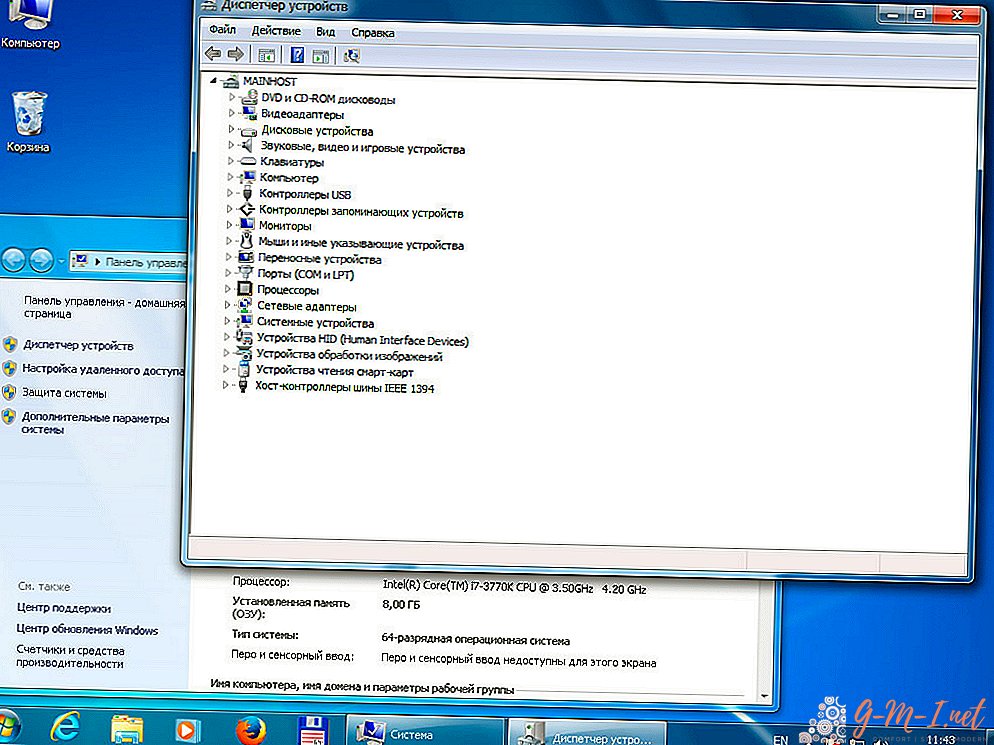
- After that, find information about the type of sound card installed. The number and model can be found in the documentation or on the panel next to the output for connecting sound equipment. Find the description of the characteristics of the corresponding version on the official website of the manufacturer. There should be written sound card capabilities and instructions for connecting equipment.
- Connect and configure according to the information received. After that, save the changes, and then restart the computer.
ATTENTION! If the labels are erased during operation, you can use the program for determining the version of the CPU-Z technology. Download it from the Internet, run it on your computer to find out the information.

How connect several speakers to the computer
After checking that the sound card meets the necessary requirements for connecting to several speakers, proceed to connecting the equipment. To accomplish this, follow the prompts:
- Alternately connect the speaker system to the appropriate connectors on the PC panel. If there is one free connector, buy a splitter. After that, you can connect two devices at once.
- A dialog box appears on the monitor asking you to confirm the connected equipment. Select the type "Columns" from the list provided, then click on the "OK" button, confirming your choice.
- Check the sound settings and set the volume level for each speaker. Go to the menu section with the parameters of the sound output. Adjust the type of output, volume. If necessary, you can change the parameters in the properties of the system to ensure better quality playback.
When working with a wireless system, set up data transfer via Bluetooth with a choice of several vehicle options. Remember the speakers for quick synchronization when you turn it on again.

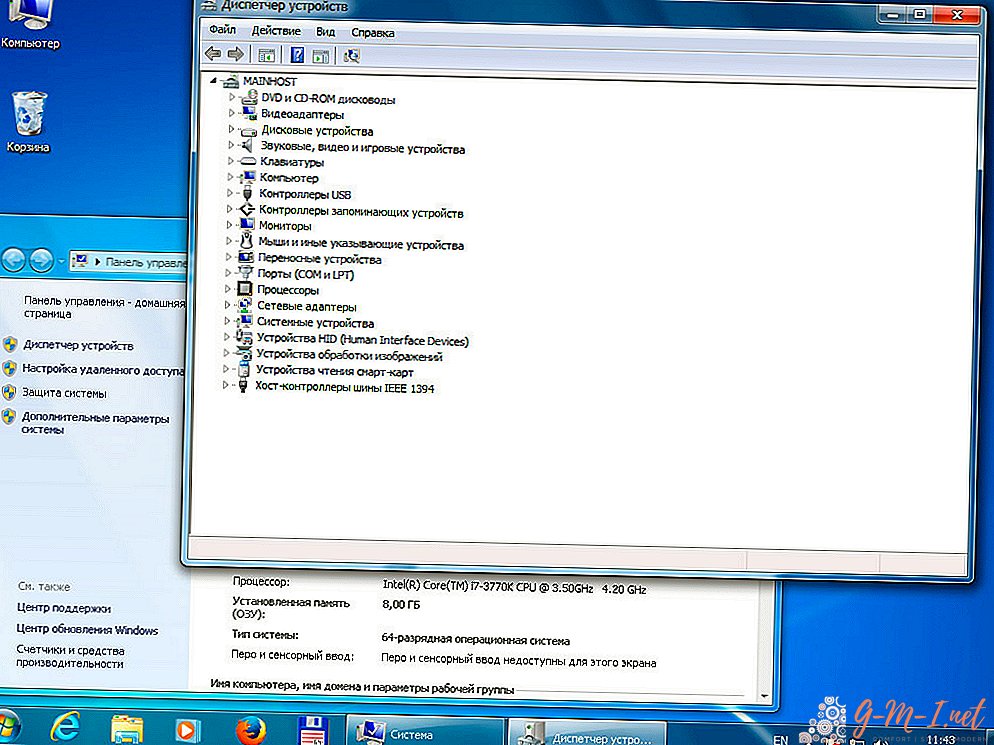
Leave Your Comment